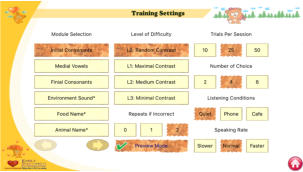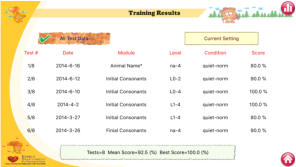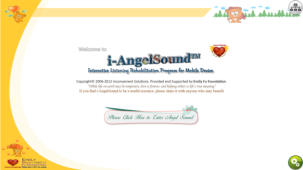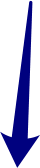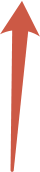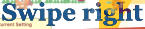i-Angel Sound: Portable solution for auditory training
i-Angel Sound is an interactive iOS-based auditory training app that lets you take control of your listening rehabilitation at your convenience. You gain practice in discriminating and identifying sounds and speech components through a series of self- paced modules that cover different aspects of the listening process and sound materials. The level of difficulty can be easily adjusted to match your developing listening skills. The program provides audio- visual feedback, highlighting areas you can continue to practice. The training results can be shared with your clinician or therapist, who can provide further advice on your rehabilitation. Focused on practice and improvement of your listening skills, iAngelSound app provide a convenient solution for your daily rehabilitation. Here is the brief document showing how to use this app.How to use the i-Angel Sound:
i-Angel Sound is a simplfied version of PC version of Angel Sound designed for iOS device. The app can be directly downloaded from the UCLA App Store (go to App Store and Search “i-AngelSound”). In general, i-Angel Sound is straightforward and easy to use. Here is the brief introduction about how to use the i-Angel Sound.Main view interface:
There are three main view interfaces (HOME, SETTING, RESULT) for i-Angel Sound: RESULT HOME SETTING How to switch among views: • If the current view is HOME view. User click the in the right bottom or swipe RIGHT to change to SETTING view. The user also can click the in the right top or swipe LEFT to change to RESULT view. • If the current view is SETTING view. User click the in the right bottom or swipe LEFT to change to HOME view. • If the current view is RESULT view. User click the in the right bottom or swipe RIGHT to change to HOME view. The user also can click the in the top right to switch to GRAPHIC view of results, which is shown as below. Table View Graphics View Note that in the table view, each page only lists the data for six training or testing sessions. If the number of sessions is more than 6, SWIPE up or down to view different session groups. The latest session is shown in the first and the first session is shown in the last. There are six columns in each session, including test #, training date, module, level, condition and score. How to enter TRAIN/TEST or mode: Go to the HOME view and click the button in the middle to enter TRAIN/TEST or PREVIEW mode. How TRAIN/TEST, or PREVIEW mode is determined? Note that whether the task is training, testing or preview depending on the selections in the setting . • TRAIN mode: Select 1 or 2 for the “Repeats if incorrect” and DO NOT enable Preview Mode in the setting • TEST mode: Select 0 for the “Repeats if incorrect” and DO NOT enable Preview Mode in the setting • PREVIEW mode: Enable Preview Mode in the setting How TRAIN/TEST mode will be performed? For the Training or Testing, the mobile will play a sound randomly selected by the database. The user will select the word shown in the screen that is macthed to the sound. The number of choices shown in the screen is dependent on the setting. The example shown below has 4 choices. After clicking the matched words, the mobile will play the next sound until the number of trials reaches the desired number (10, 25, or 50). If the user does not hear the sound clearly, the user can click the button in the middle right to repeat the sound again. If the user wants to stop the training or testing, simply click the home button shown in the right bottom of the screen. How PREVIEW mode will be performed? For the Preview mode, the mobile will show six choices in the screen. If the user clicks the word they want to hear, the mobile will play that sound. The user can click “START preview” to sequentially listen to all the sounds listed in the screen. The Preview mode includes all the sounds in the database, using the left or right arrow shown in the middle of the screen to switch to different pages (Note that each page contains six sounds). The bottom shows the current page, total number of pages and the number of sounds played in the preview mode.How to select the parameters in the Setting:
Below is the enlarged screen view of the settings. There are eight different types in the setting, including • Module selection. There are 12 different modules, including Initial consonants, medial vowels, final consonants, environment sounds, food name*, animal name*, common names, time and date, common colors, family members, alphabetic letters, and music instruments*. * indicates both image and text will be shown in the screen during testing, training, and preview. • Level of Difficulty: Four different levels to control the contrast (random, maximal, medium and minimal). Note that this level of difficulty only applies to the first three modules (Initial Consonants, Medial Vowels, and Final Consonants). • Trials Per Session: The number of trials per session (10, 25, 50). The default value is 25. The larger the number, the longer the task takes. • Number of Choices: The number choices in each trial (2, 4, 6). The default value is 4. The larger the number, the more difficult the task is. • Listening Conditions: Three listening conditions are included (Quiet, Phone and Cafe). Phone is bandlimited speech and Cafe is that speech is present in the presence of speech babble at 0 dB signal-to-noise ratio. • Speaking Rate: The speaking rate of the speech signal. Normal is the default, recorded speech. Slower means that the original speech is slowed by 50% and Faster means that the original speech is increased by 50% in speaking rate. • Repeats if incorrect: The number of repeats if the choice is not correct. If the number is 0 then there is no feedback so the task is basically a test. • Preview Mode: Click here to enable the preview mode. The user has to click the button in the screen to listen to the sound while in the training or testing mode, the modile will play the sound first and the user has to choose what he/she hears.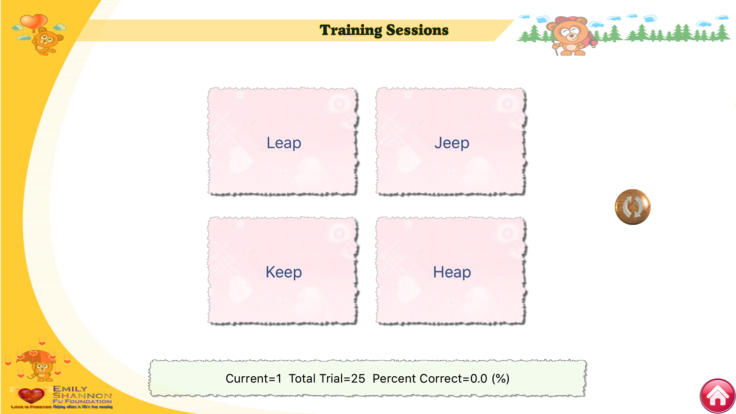
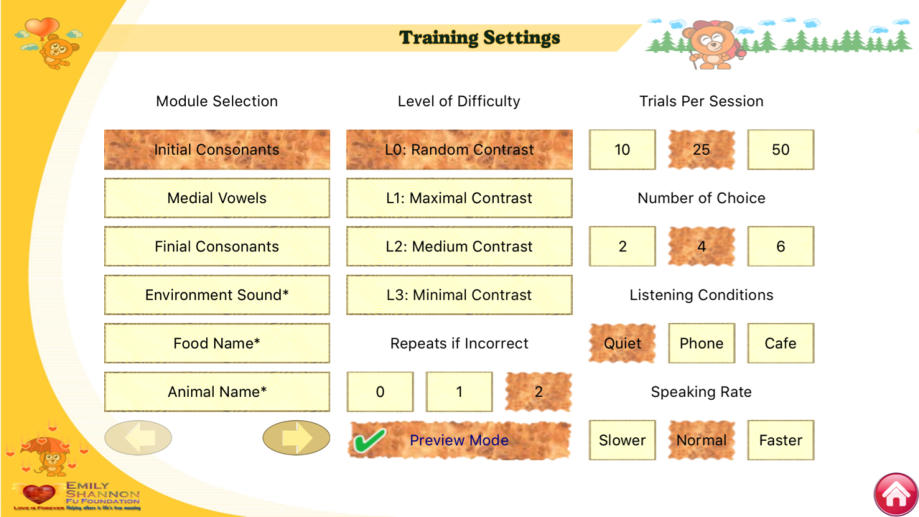
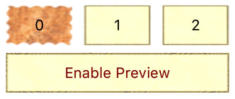
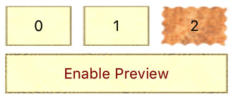


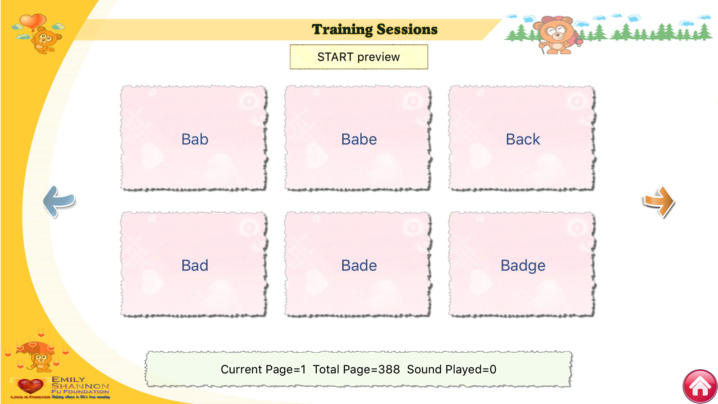
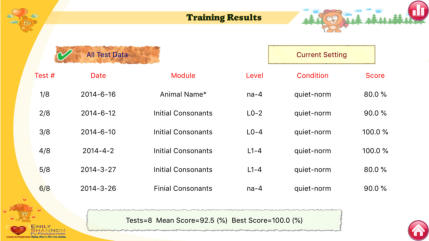





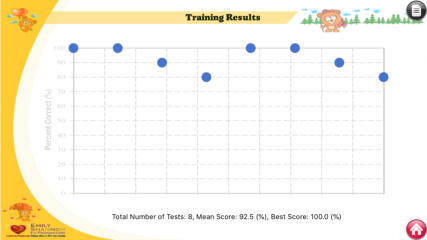





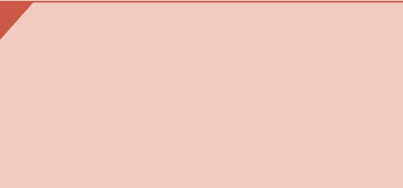
“i-Angel Sound is designed for
auditory rehabilitation using
iOS device. Such app allows the
users to practice the listening
at anywhere and anytime. ”